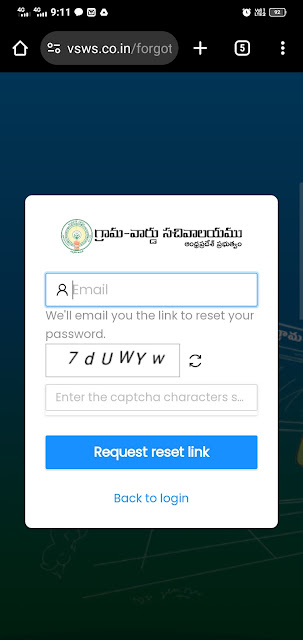Padalandariki Illu Registration
👆The above link for NPI house site registration provided by Commissioner registration.
LOGIN -
👉The CCLA office will send the data of beneficiaries and property details through the API.
👉The VSWS Department will send the employee's data through the API.
Documents will be generated through the data given through the API by CCLA.
👉If any data is null, it will be sent back to the CCLA with beneficiary ID, Application ID, and Revenue village code with the fields that must be filled by the CCLA office, and it is flagged as pending to distinguish them with filled-in data.
👉The Rejection will also be based on an invalid Aadhaar number.
Once the data is in complete form, a document will be generated with the beneficiary ID and Application ID and will be sent to the concerned VSWS to which Revenue villages are attached.
👉The VSWS officer must log into the system Revenue village-wise.
SCRUTINY-
👉After Panchayat secretary login into the system, list of applications will be displayed on selection of District, Mandal, Revenue village.
👉The Panchayat secretary has to select the VRO from the dropdown menu (based on District and Mandal which was filtered already).
👉Panchayat secretary has to select the application of that VRO who is executant.
👉Once application accepted, the application is displayed in the accept tab.
👉If the application is rejected we need to add comment for rejection and that rejected application displayed in Rejected tab.
EKYC-
👉Accepted application is redirected automatically to EKYC- Assign – Bundle tab
Click on Action icon , Capture the e-KYC of Executant, Claimant and click on save button.
The VSWS officer will scrutinize the document and do the EKYC of the beneficiary,& VRO.
👉He/she must see that in case where thumb impression is not proper, he/she cannot do the EKYC, He/she must test with all the fingers or IRIS and after confirmation of EKYC cannot be done then only he/she has to reject with reason appeared and send it.
👉C.S. No., Endorsement, Assigning Regular number, and Bundling will be done in the backend and their applications will be moved to e-Sign tab.
e-SIGN:
👉After EKYC is done for the beneficiary, VRO (Executant) regular number will be generated automatically along with the endorsement of the Aadhaar photo and Aadhaar details of the Beneficiary, VRO, and that document will be ready for “E-sign of the beneficiary ,VRO, Panchayath secretary”
👉The e-Sign of the Beneficiary , VRO and Panchayat secretary will be captured and appended to the document.
👉Once e-Sign is done the Status is updated as e-Sign done
👉Click the Preview button to see the endorse & bundling document in the e-Sign page.
👉The ESign of the Beneficiary & VRO will be captured and appended to the document along with the ESign of the panchayat secretary officer.
👉The document will be uploaded to the central server with ESign of the sub register and will be send to the CCLA office for printing.